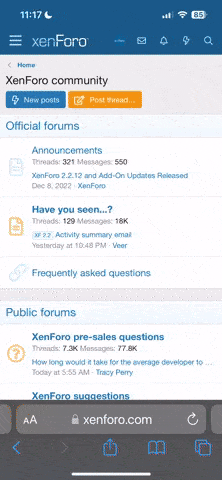Chuny
-
- 11 December 2007
My friend, have you noticed that the cameras in this pack reverse the side of the pitch?.
When the ball goes out of play, the cameras switched back to the default side.
When the ball goes out of play, the cameras switched back to the default side.